Wanna check an article that’ll allow you to understand how to create and optimize mobile campaigns on PopAds? Then start reading our PopAds guide!
Guide – Introduction
In this guide, I’m going to walk you through each step of the way to properly setup your campaigns and targeting options on PopAds.
Indeed, this is a PopAds case study that’s really gonna help you out big time!
Even so, the Mobidea Academy experts have already created an awesome PopAds review you can check!
In this one, you will also learn how to optimize your campaigns as I share a quick case study about optimizing that will help you build more profitable campaigns.
For those of you who may not know me, my name is Andrew Payne and I’m an affiliate marketer who focuses on mobile pop traffic.
But for now, let’s get to the good stuff and see if we can increase your PopAds earnings.
The Mobidea Crew hit me up and asked if I would share some of my insights with you.
When we started to brainstorm about what topics I could write about, the idea of a guide and case study about PopAds was just a perfect fit.
You see, I have been scaling one of my campaigns on different sources and using it as a demonstration for my coaching students to learn how to optimize and scale their own.
I had just started to run traffic to a test campaign on PopAds and the data I’ve collected is a great example to use for this guide.
How to Properly Set Up a PopAds Campaign
First things first, we need to understand the right way to set up a PopAds campaign.
What I’ve noticed is that many new affiliates will overthink the process of setting up a campaign.
They either second guess themselves or they get stuck when seeing all of the options available on the settings.
Pro Tip: it’s very important to understand as much as you can about a traffic source.
Each one is very different and what works on one source may not work on another.
I encourage you to read through the entire knowledge base or FAQ section on PopAds, and even consider sending a support message if you have a few specific questions that you can’t find the answer to.
Tracking Your Campaigns is Vital
Whether you’re using Voluum, FunnelFlux, Thrive or another tracking platform, Voluum offers a specific set of tokens that need to be configured inside your chosen tracker.id
These tokens will pass data back to your tracker and allow you to make good decisions when optimizing your campaign.
It’s important to set this up correctly because you are spending money to collect data on your campaigns – you do not want to lose this data by not having things working as they should.
Look at the screenshots below to see the available PopAds tokens and an example of how to set it up in Voluum.
Here are all of the available tokens offered by PopAds:
Here’s an example of how to configure the tokens in your Voluum account:
Example Link:
If everything is set up correctly, when you create a new campaign in your tracker, the end of the campaign link should look as crazy as this one:
http://example.com/123456/?websiteid=[WEBSITEID]&quality=[QUALITY]&categoryid=[CATEGORYID]&country=[COUNTRY]&formfactorname=[FORMFACTORNAME]&ispid=[ISPID]&ispname=[ISPNAME]&campid=[CAMPAIGNID]&impressionid=[IMPRESSIONID]&adblock=[ADBLOCK]&bid=[BID]
Choose Your Vertical, Target GEO and Offers
After you have chosen the vertical you will be testing, the country that you want to target and have collected one or multiple offers to test – go ahead and set those up in your tracker and create the campaign link that will be used on PopAds.
It should look similar to the example link posted above.
Then, proceed to Step 1 below.
For this example, we will be using an iPhone Sweepstakes offer that accepts both Wi-Fi and all major mobile carriers for the country of South Africa.
These offers typically range in the $1 to $5 payout range. The one I used had a $4 payout.
Step 1: General Information
This section has a lot of options.
You can choose the campaign name, place the campaign link that your tracker gave you, and more.
Don’t overthink this area! I see many affiliates make mistakes right here.
Type in the name you want to use, keep the option selected to Single URL, and insert your campaign link.
I typically will leave the Prefetching option unchecked and will test it later, after I have a good campaign.
I get questions all of the time about the Quality option inside of PopAds. Leave it set to “All Websites”.
Why?
Well, I’ll tell you but pay very close attention: the reason you leave it set to “All Websites” at the beginning is because you do not want to limit the amount of traffic you get.
You need to test broadly and see what is and isn’t actually converting for your campaign.
This applies to all settings on the campaign.
At the beginning, you want to set just enough options to be targeting your correct type of traffic for your offers and not worry about all of these tiny details.
Later on, during the optimization process, you can revisit some of these, if necessary.
Keep the Frequency Cap at “1 view/24 hours” at the beginning.
I like to leave the “After Approval” on “Pause” so the campaign doesn’t start until I’m ready for it.
You can also accomplish this by setting your “Time Targeting” to daypart for the correct days or hours to run the campaign.
For the “PrimeSpot” option, go with the same approach we took for the “Quality” option.
We will leave it set to “All Traffic”.
The “Referrer” option can remain set to Standard, “AdBlock” can be set to “All Traffic” and the “Adv. Type” is set to Popunder.
There is a little checkbox at the very end asking if you want to “Allow other methods when the chosen one is not available.”
I usually leave this checked as most of the traffic is the Popunder type anyhow.
Here’s a screenshot:
Step 2: Budgets
Under the budgets section there are two primary options, the “Smart Bid” and the “Legacy Bid”.
I recommend leaving it on “Smart Bid.”
This will allow PopAds to adjust your bid to different levels based on the competition of each website sending you traffic while keeping the campaign’s average bid within your max bid range vs. the “Legacy Bid” which will give you a flat rate bid for all websites sending you traffic.
I bet you’re now wondering about how to choose a bid?
For now, just set it to $1 CPM which is .001 but we will come back to this later on, before saving this campaign.
For the daily budget, you can specify a max daily spend.
By leaving it blank, it will spend up to the amount you have added to the overall campaign budget.
Here’s a screenshot:
Step 3: Throttling
This section is self-explanatory.
If you would like to stretch your test budget out over a longer period of time by regulating the speed of traffic or your ad spend on a second/minute/hour level, you can do that.
However, I personally do not use these features.
I leave it “Disabled”.
Here’s a screenshot:
Step 4: Categories
The category section helps if you are promoting an offer that is targeted to a very specific niche.
In most cases, I’ve only used it to target either all Adult traffic, all Mainstream traffic or both.
Seldom have I used it to target a very specific niche since it really reduces the volume of traffic.
For most offer types, such as Antivirus, Sweepstakes and Mobile Apps, there is no need to be this granular with your targeting.
These offers work on all categories but you should follow the guidelines set forth for the particular offers you are testing.
For example, if it doesn’t allow Adult traffic, then you could set to target just Mainstream traffic.
In this example, we are selecting all the traffic, which means we will leave the section as it is.
Don’t forget: when leaving the right box for “Your Choices” blank it will automatically target everything in the section.
If you manually add one or multiple items over to the right box, that would mean it’s only targeting those specific options.
Here’s a screenshot:
Step 5: Country Targeting
Most of the time, you will only be targeting one country per campaign and this is where you make that selection.
Even so, in some cases, you may choose to target multiple countries and perform a global test.
Here’s a screenshot:
Step 6: Society Targeting
This section allows you to adjust which languages you are targeting and population sizes.
Again, there may be some cases for using this but most likely just the language options will be used.
Perhaps you’re targeting multiple countries in the campaign and need control of what languages you are targeting.
In other cases, you are focused on one country that has multiple languages but one is profitable while the other isn’t.
What to do?
You can later go back and remove the poorly performing one.
Here’s a screenshot targeting all languages for the country we selected in step 5:
Step 7: Environment Targeting
One of the many reasons why PopAds is a great traffic source for beginners is the targeting capabilities it can boast about.
PopAds has more options for targeting than most other traffic sources, which really helps you narrow down to the most profitable segments when building campaigns.
Here are the three primary options in the environment targeting:
Operating System
Some offers only allow Android or iOS traffic and some allow both. This is where you specify that.
Browsers
You can pick specific browser types to get traffic from.
At the beginning, I recommend targeting all browsers and reviewing your data later to see if it’s worth making changes.
Screen Resolution
I seldom have the need to target or remove specific screen resolutions.
Once you have a winning campaign, it will usually work across most screen resolutions – assuming your landing page is correctly coded.
Here’s a screenshot:
Step 8: Device Targeting
With the device targeting options, you can select whether to target desktops, phone, tablets and a few other device types.
For this example, we are going to only target smartphones.
PopAds also gives you the ability to target specific device models.
While this feature is nice, in many cases it’s not needed unless there is a particular device model that has a high volume of traffic and doesn’t convert well or the other way around.
In that case, you can revisit this option later and then remove that device model.
Alternatively, you can target only the most profitable device models.
To begin with, we will target all models.
Here’s a screenshot:
Step 9: Connection Targeting
In this section, you can define the type of internet connection the visitor is using and target accordingly.
For example, some offers accept only mobile carrier traffic or a specific ISP. This is where you make that selection for your campaign.
The three options are:
Connection Types
I want as much traffic volume as possible when I set up campaigns so I leave this option selected to all choices.
Connection Speeds
For connection speeds, you can determine if you want to target Wi-Fi traffic, Carrier Traffic or the other options. Unless I want to target only carrier traffic, I select all options.
If I were to target only Carrier traffic, I would select “Cellular/Carrier”.
Internet Service Providers
If you need to target a specific Mobile Carrier, this is where you can make that selection. For this campaign demonstration, we will be targeting all traffic.
Pro Tip: on PopAds, you will notice that some of the ISP names do not match the current Mobile Carrier names. If you are having trouble finding which ISP is the actual Mobile Carrier you want, you can simply perform a quick Google search of the ISP name displayed by PopAds and you will find out the actual name of the Mobile Carrier.
This will help to make sure you are targeting the correct ISP for the Mobile Carrier traffic you want.
Here’s a screenshot:
Step 10: Time Targeting
The benefit of time targeting is that you are able to control when your campaigns are going to run.
This is great when first launching new test campaigns because you can set up the dayparting (time targeting) to only run during certain hours or on certain days.
If you’re working with a limited testing budget, you could start off by testing only during the time periods showcasing the most potential.
The best time period is usually in the 6PM to midnight time frame in your target country.
After getting some initial test results and making sure the offers are converting, open the time targeting to allow for more traffic.
Here’s a screenshot:
Step 11: Website Targeting
This section is where you will either be Excluding (blacklisting) or Including (whitelisting) websites that you add to these lists.
Of the three options – Disable, Exclude or Include – you can only choose one per campaign.
At the start of a new campaign, you will keep this part selected on “Disabled”.
As you go through the optimization process and become able to see which websites are sending you traffic while not converting, you can add those Website IDs to the Exclude list and help improve your campaign.
Here’s a screenshot:
Step 12: Summary
Finally, we make it to the “Summary” section and this is an important part to consider.
This is where you can see the estimated amount of traffic you will receive based on your campaign’s target settings and the bid you’ve set.
The two maps give you some information about each bid range, the associated number of campaigns, and the amount of traffic for each range.
I don’t usually pay much attention to this section.
Based on our selection, the Traffic Estimator states:
Average Bid: 0.007612
Bid Position: 47
Estimated Impressions: 8000
Bid Position: 47
Estimated Impressions: 8000
Here’s a screenshot:
Final Steps Before Clicking Save
Now, if you remember back at Step 2, we set a temporary bid for our campaign.
We now want to figure out exactly what to set as our initial starting bid.
There are many methods that can be used but I’m going to share two specific approaches with you.
These two approaches will help you increase PopAds earnings!
Remember: everyone has their own approach and you can’t expect one method to work for every single campaign.
A mobile app offer with a payout of $0.25 is going to be approached in a different way than the offer in this example (which has a payout that’s in the $1-5 range.)
Method 1
This method is simple: you look at what the average bid is and – in this case – it is 0.007612 and you increase it by 25% or decrease it by 25%. And that would be your starting bid.
With this method, you will usually need a bigger testing budget to work with.
Why? Because you will get more traffic at a higher bid range.
This will help you test faster, but you will also be paying for a large chunk of traffic that doesn’t convert that well. At least, until you weed the lousy aspects out.
The benefits are simple: you get data coming in faster and also become able to make decisions more rapidly.
Method 2
With this method, the objective is to get an idea of what traffic volume is available at what bid ranges and pick the one that has a great volume at a good bid price value.
Let’s do a demonstration!
In our example above, we started off with a $1 CPM, which is a .001 bid.
I will manually input different bids on PopAds.
Then, I will look at the number of impressions shown on the “Summary” page.
Lastly, I will manually calculate the estimated spend per day.
See below:
.001 = 9,000 impressions and estimated spend of $9 per day
.002 = 13,000 impressions and estimated spend of $26 per day
.003 = 17,000 impressions and estimated spend of $51 per day
.004 = 20,000 impressions and estimated spend of $80 per day
.005 = 21,000 impressions and estimated spend of $105 per day
.006 = 29,000 impressions and estimated spend of $174 per day
.007 = 29,000 impressions and estimated spend of $203 per day
.008 = 29,000 impressions and estimated spend of $232 per day
.009 = 29,000 impressions and estimated spend of $261 per day
.002 = 13,000 impressions and estimated spend of $26 per day
.003 = 17,000 impressions and estimated spend of $51 per day
.004 = 20,000 impressions and estimated spend of $80 per day
.005 = 21,000 impressions and estimated spend of $105 per day
.006 = 29,000 impressions and estimated spend of $174 per day
.007 = 29,000 impressions and estimated spend of $203 per day
.008 = 29,000 impressions and estimated spend of $232 per day
.009 = 29,000 impressions and estimated spend of $261 per day
From this data, I put together the $3-4 CPM and $6 CPM ranges which give me a solid amount of traffic.
This means I would choose a bid somewhere between one of those two options.
By increasing the bid to the $7-9 range, I may discover new placements that convert awesomely.
Even so, my overall traffic hasn’t increased that much.
Meaning?
By starting at the lower ranges, I will still get a cool amount of traffic while reducing my ad spend by having a lower CPM.
Go Ahead – Save the Campaign!
Now it’s time to click “Save” and let the campaign get submitted for approval.
Case Study: Optimizing a PopAds Campaign
Step 1: Find a Solid Offer
Test as many similar offers you can find and narrow it down to the best converting one.
This is the most important step in the process.
Try to test 5-10 offers at least and ascertain which is the best-performing one using this Bayesian calculator (here) from Peak Conversion.
Now, what? Run more traffic to increase PopAds earnings and then proceed to the next step.
Step 2: Find the Best Lander
Go through a similar process for your landing pages and test 5-10 of them.
At the very beginning, you should start with around 3-4 and focus your attention on more offers, as shown on Step 1.
Only after finding your best offer can you start testing a greater number of landers.
You should narrow it down to the best one using the same Bayesian calculator mentioned before.
Sidenote: don’t focus too much on your ROI or on being profitable at this point, so long as you are getting steady conversions and with each round of testing you see an offer/lander combination that’s improving.
In fact, that’s how you know things are moving in the right direction.
The exception would be if – after your initial test – all you see is -80% ROI or worse on all combinations.
Then it may really be time to move onto another test.
Now run more traffic and proceed to the next step.
This step is a critical stage in this PopAds tutorial!
Step 3: Look at the Major Segments
After you have found the best offer and lander, it’s time to look at the major segments.
From the campaign setup example, we already know we are targeting smartphones only.
Device Types
Take a look at the device types, in the event that you are targeting more than just one.
In this specific case, we almost only have traffic from mobile phones.
The rest?
Some visits coming from tablets.
Operating System
Next, you can dive into the operating systems.
Depending on the country you are targeting, you will see a different amount of traffic for each one and there are sometimes very drastic differences in performance, as you can see in this PopAds guide on the example below.
Mobile Carrier / ISP
Typically, I would just look at the normal tab under Connection Type > Mobile Carrier in my Voluum tracker.
If you recall, though, I had mentioned that PopAds has their own token for tracking ISPs.
Let’s use that one, located under Variables > ISP Name.
You can see that one of the ISPs is already profitable right off the bat.
There are several others which can use improvements but are not far from being profitable either, especially given the fact that iOS traffic wasn’t converting that well, something you can check by looking at the previous screenshot.
Now run more traffic and proceed to the next step.
Step 4: Review Website IDs
By this point, we should be near break-even on the campaign.
Ideally, you want to be in the 25% or better ROI range.
Now, we are trying to improve it further to see if we can actually increase our PopAds earnings.
We keep running traffic to the campaign and start to exclude Website IDs that have spent between 2-3x the offer payout and that have also received zero conversions.
In some cases, I make the judgement call and will exclude a placement if it has spent 1x the offer payout with no conversions.
You can afford to be more aggressive when excluding placements if you are running in a country with a high volume of traffic.
If you are running in a smaller country with limited traffic, you should allow your threshold to be a little higher before excluding the placement.
Here’s an example of data that has been accumulated, with some Website IDs being profitable, some negative but converting, and others which haven’t converted at all.
From now on, you can continue running the campaign and excluding Website IDs which aren’t converting after reaching your threshold.
This will continue to increase your campaign’s performance.
Step 5: Profit and Keep Improving
As you follow each step I’ve laid out in this PopAds tutorial, you will see improvements along the way.
By the time you reach Step 5, there should be at least one profitable segment on your data.
No profitable segments? Maybe it’s time for you to start testing a new campaign.
Something to remember: you should always try to improve the campaign.
Keep testing new offers and exclude low-performing Website IDs.
Here are the results over the last 2 days for the campaign demonstrated in this PopAds case study:
Final Pro Tip
You have just learned a very solid process that’s gonna help you set up and optimize campaigns on PopAds.
This PopAds tutorial is gonna help you a lot and the whole process works well for sweepstake, antivirus or mobile app campaigns.
You may need to change the targeting and test a few different bid levels, but otherwise you’re good to go!
I’m going to leave you with one more tip in this PopAds guide.
Trust me: I see new affiliates making this mistake over and over again.
Ready?
Stop looking at the data from your entire testing period and making choices based on the collective data gathered from the beginning of your test.
This is the wrong way to do it.
When you are working through the optimizing process, take things one step at a time.
When you complete Step 1 and start to work on Step 2, you should only be looking at the data for the time period from when you started Step 2 and onwards.
Then, repeat for Step 3, only look at the data from the time you start Step 3 and onwards.
And I will write it one last time so that it sinks in: only test one major step (variable) at a time.
The One Major Mistake to Avoid
The one major mistake you can make is giving up, so never do it!
You may need to test 5, 10, 20, 50 or 100 campaigns before you find your first real winner but once you do, it only gets easier!
Learn your traffic source inside and out, and keep testing.
There are no shortcuts to building successful campaigns but the hard work will payoff, as you could see in this PopAds guide.
I want to thank the Mobidea Academy for reaching out and asking me to share some of my experience with each and every one of you!
I loved writing this PopAds case study!
For those who’ve read this lengthy post, I salute you!
P.S: if you want to check other case studies and learn more about how I build profitable campaigns, subscribe to my exclusive Insider Tips newsletter – Join Here!
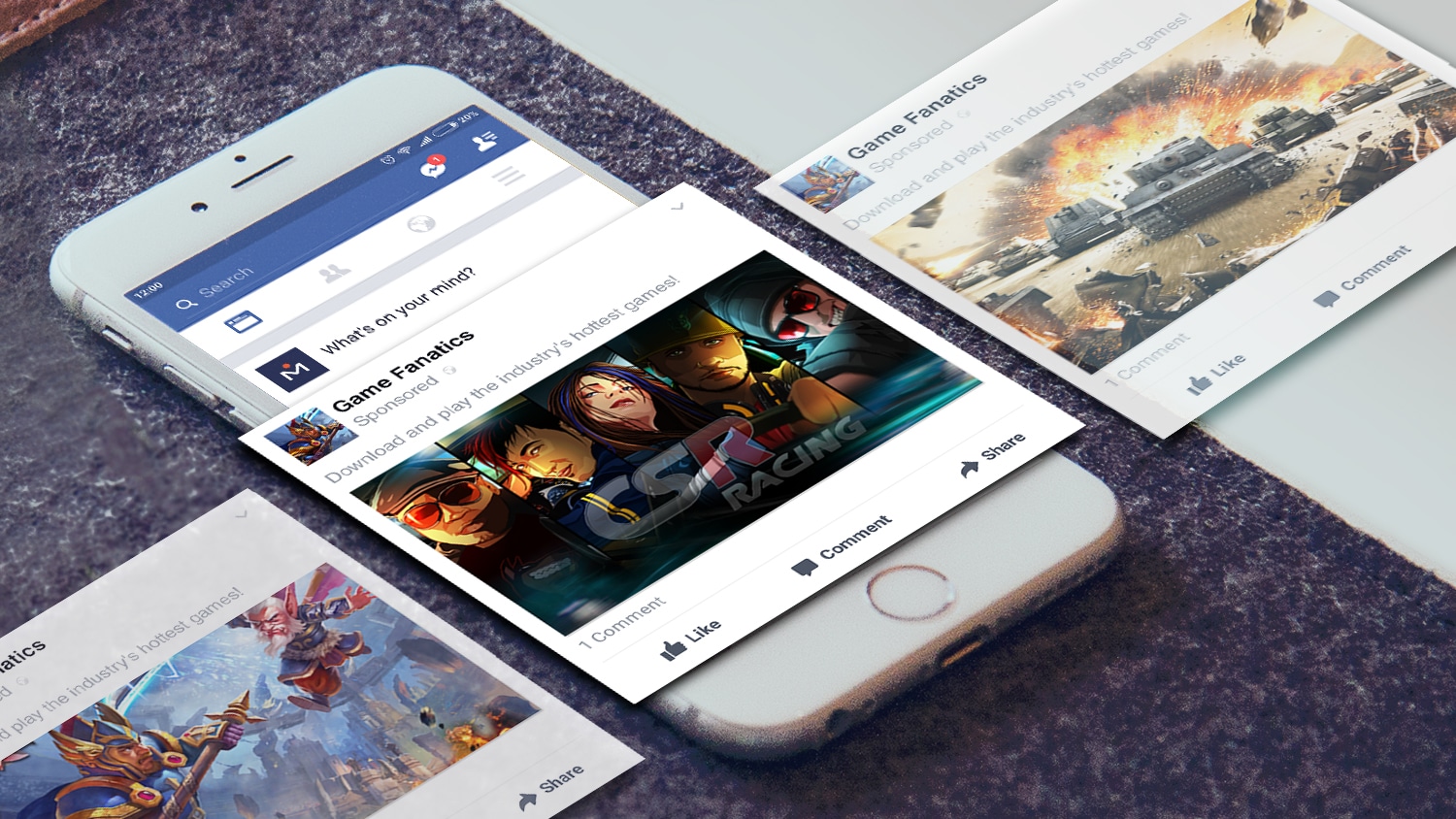
Last updated on October 16, 2017 - 8 min read
Native Mobile Advertising: A Treasure Trove of Potential Revenue
Don’t know much about native mobile advertising and want to learn everything there is to know? Then it’s time to read up!
Post Contents
Introduction
The world of native mobile advertising is an unexplored path you should get to know as soon as possible, since it holds so much untapped potential for both advertisers and affiliate marketers.
There was a time when mobile advertising was mainly confined to banner ads that were dependent on clicks which in turn had no reliable or consistent results.
The fact of the matter is that advertisers are interested in mobile campaigns that give them results and that enable them to make money.
If the campaign results are negative and if there’s no quantifiable change in the brand’s performance, then it’s evident that the advertising campaign is ineffective.
Related Content: 8 Facts About Mobile Marketing Campaigns
However, the mobile advertising segment has progressed significantly.
Nowadays, several companies have started to offer mobile native ad products.
In order to understand this new buzzword, it’s first important to identify what native mobile ads actually entail.
Here’s a simple definition of Native mobile ads:
Native mobile ads refer to advertising formats that tend to blend into the website or app in question.
In other words, instead of standing out like traditional banner ads, native ads seem more natural and are aesthetically and functionally both more appealing and effective.
The ultimate goal of native advertising is to enhance the user experience in the mobile platform it is placed.
How?
By matching its visual look and overall feel. It’s important to note that native mobile advertising is different from content marketing.
Content marketing requires writing and editing of text that communicates a brand’s message whereas a native mobile ad is programmed into the site or app it’s intended for.
Primary native mobile ads formats:
- In-Feed Social
- In-Feed Content
- In-Feed Commerce
- In-Map
- In-Game
- Paid Search
Native Mobile Advertising – the Fact of the Matter
In-feed Social
As the social element grows in its all-around importance, the mobile marketing field stands to gain a lot from these ads.
In short, these ads are meant to increase your exposure and engagement with the potential audience via various social platforms, such as Facebook, LinkedIn, Tweeter, Tumblr and so on.
You might simply know them as those suggested posts in Facebook, or promoted tweets, but how important are they for you?
Hubspot has found that out of around 1.4 billion of Facebook users, almost 1.2 billion use Facebook on their phones.
Simply put, native mobile advertising on social media is not a luxury, it is a necessity.
Now, have in mind that these ads come with a number of advantages and flaws.
First of all, these ads come with all the social functions that a normal post comes with – likes, shares, tweets, posts, and so on.
These ads also benefit from social network data, such as friends that liked the post or a brand, and comments on the ad, which all serve as social proof.
In turn, this increases the audience engagement greatly and you can get much more bang for your buck, as your audience will do a part of your work if they like what they see.
However, you do need to be careful, unless you want to anger the same potential audience.
People in general don’t like when they are misled by an add to think that it’s an ordinary post, so try to use an ethical approach to your native ads.
It helps in the long run.
In-feed Content
Unlike in-feed social, these ads promote actual content on a site.
Obviously, they are a less direct form of native advertising, as they serve to engage your audience and have them visit your site via the links you would have embedded in the post or a video.
In addition, these types of ads can serve to grow awareness of your brand and engage your audience, instead of directly promoting a product or a service.
They are typically found on various news websites and apps, and there is almost always a handy “sponsored content” moniker, which greatly reduces the potential risk of the said ad being labelled misleading.
Other than the fact that they are paid, which increases their visibility on the site and its feed, these ads have the same design and functionality as an ordinary post.
Again, these ads can backfire, as a Scientology example from a few years ago showed.
In essence, you need to be sure that you pick a platform that agrees with your message, if you don’t want to run the risk of your ad being pulled.
In-Feed Commerce
These ads might be a bit sneakier than the previous ones, but they are extremely useful if you’re running some form of a store that sells either digital or physical products.
Similar to the previous ads, they adopt the look and feel of the site (an App Store, Amazon, Etsy, or any other e-commerce site, for that matter) and use browsing data to serve their target audience special, tailor-made offers.
For example, if you were browsing for headphones on Amazon, a native ad could later pop up in your commerce feed which promotes a similar type of headphones you were looking at, or it could highlight some sort of a headphone sale from another company.
These ads use GPS and browsing data to better target the potential customer, and to show relevant results, like the nearby stores or restaurants.
How far this optimization can go is almost crazy.
A store can offer a discount to a previous customer that is triggered when that person is in a certain vicinity of a store.
Say you’re a recurring customer at Starbucks, and you pass one by, and a little ad pops up during your browsing that offers you a discount on your favorite beverage.
In-Map
Obviously, these ads have a similar functionality to the in-feed commerce ones, but they appear in various map apps, and are even more dependent on geo-data.
For example, these ads show as promoted pins in Google Maps.
As with the others, this advertising channel is not to be underestimated.
Over a billion people use Google Maps in the world.
Similar to other in-feed ads, if you were to look for a certain establishment in your map app, you would get a sponsored search result at the top (if there is one near enough), in addition to the standard search results.
Moreover, you could get information on various sales or special offers that the store is offering, further enticing you to visit them.
These offers can be specially tailored to your previous purchase history, so if you were, say, looking for a hardware store to buy some 2x4s, you might get a discount, or a special offer on power tools.
In the case of Google Maps, the algorithm used to choose the ads to show is based on several factors:
- Query context
- Location
- Search/browsing history
- Interests
- Behaviors
- Time of day
- Demographics
A good tip here is to always try and find out what the particular map app is taking into account, and optimize your ads accordingly.
In-Game
Capitalizing on addictiveness of good mobile games, and a typical micro-transaction model, this type of ads offer a product or a service in a way that rewards the potential customer for interaction with the ad.
A player can get exp points or some in-game currency if they click or watch your ad, which iswhat Verizon did a couple of years ago.
They offered a reward of 250 coins in Madden 2015 for watching a 30 second video.
Another great example of this method has been done in Football Manager Classic, where adverts that surround the field were actually real-life ads paid for various companies.
A player could click on any of these ads in-game and they would be taken to the main site of the company in question.
The main purpose of these ads is to increase Brand awareness and they might also be used for lead-generation, if the offer to players is enticing enough.
Since, almost 90% of mobile users find banner ads in their games irritating (even the Verizon example was found unpleasant by some, as it broke the flow of the game), non-intrusive native ads serve as a great way to utilize this untapped platform for your ads.
Again, you should pay attention to context, and be sure that your target audience is actually interested in the game you’re advertising in.
Paid Search
Last but not least, an advertiser can use paid search results for mobile browsers, in the same manner these ads show on computers. Even though the principle is similar to standard Google Adwords (and other paid search options), there are some differences.
As Google rolls out newer versions of mobile search, additional factors have to be taken into consideration, and the complexity of optimizing these paid search campaigns might seem daunting.
For example, with Google’s mobile paid search V2.0, additional attention will be paid to:
- The location of the device when the search is done – how near or far is it to a certain location
- When the search is happening. Beside the time of the day, it would take into account the activity – is the consumer riding the bus, sitting in a coffee shop, in a rush, etc.
- The mobile device itself: screen size, device type, mobile carrier, and so on.
- The local intent of the search, based on the search prediction algorithm.Once again, it is a good idea to check the factors that are in play for the particular search engine or browser that you want to advertise on. Define clearly what your target audience needs and set SMART goals:
Smart goals are Specific, Measurable, Achievable, Realistic and Timely.
Conclusion
As you can easily see, there are tons of advertising channels that can be used with an astounding effectiveness when clad in the native garb.
While these methods might be a bit sneaky, if you look at a big picture their end goal is sort of a win-win for both the consumers and the advertisers.
People get notified of things that they would actually like to purchase in a much less intrusive way than before, and advertisers gain awesome effectiveness and conversion rates for their campaigns, along with the increased customer satisfaction.
Of course, all of this stands only if you approach such advertising in an ethical and responsible manner.
While it might seem very appealing and lucrative to lure people into clicking or interacting with your ads, these short gains will be paid dearly with the declining brand loyalty.
If done correctly, not only do you gain satisfied customers, you might as well gain their trust and create promoters of your brand!
Wanna ask those cool questions about Native Mobile Ads?
Go for it now!





















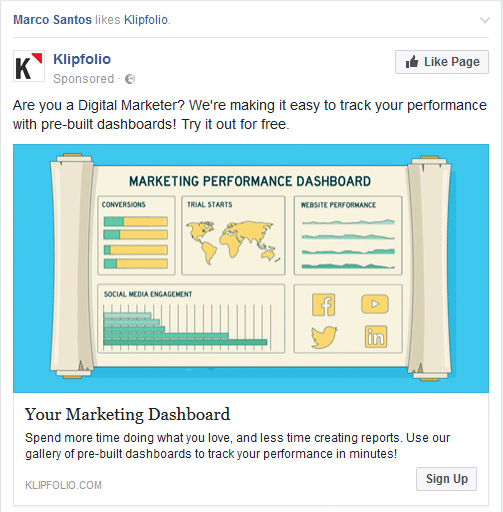
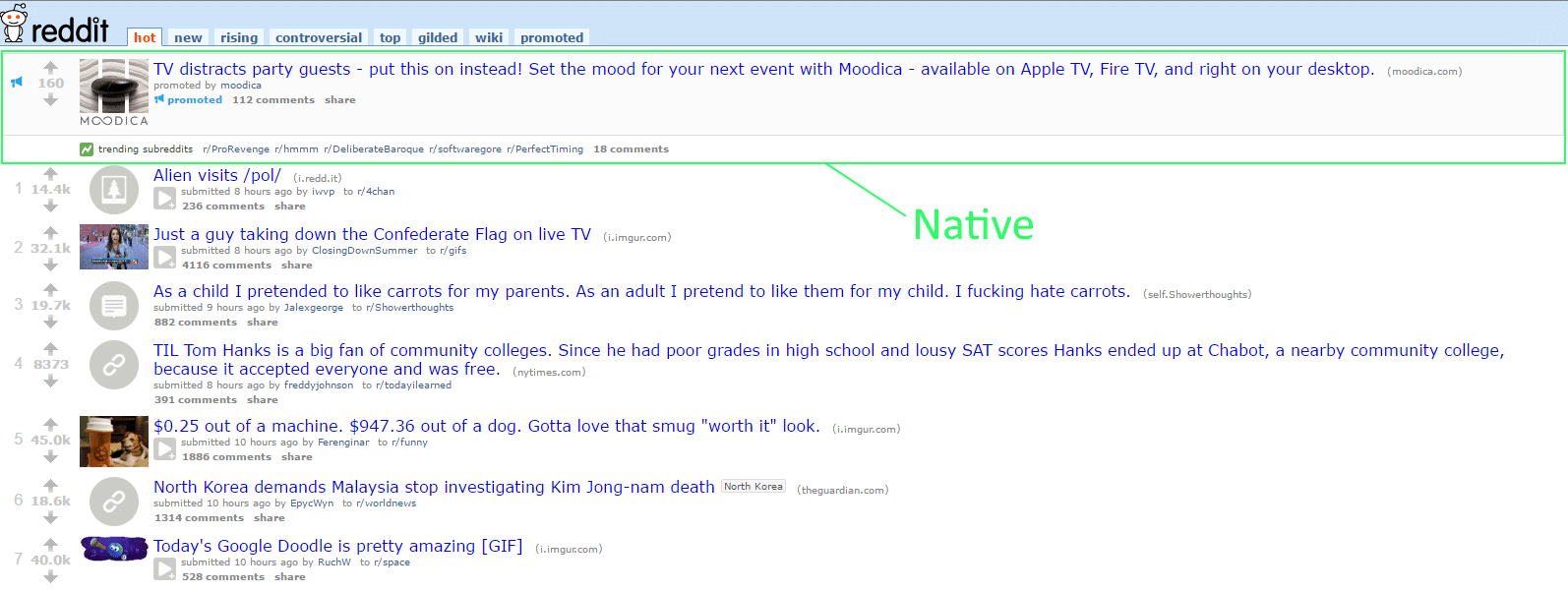

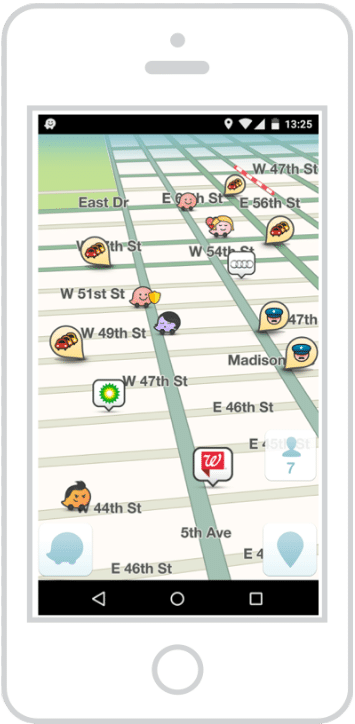
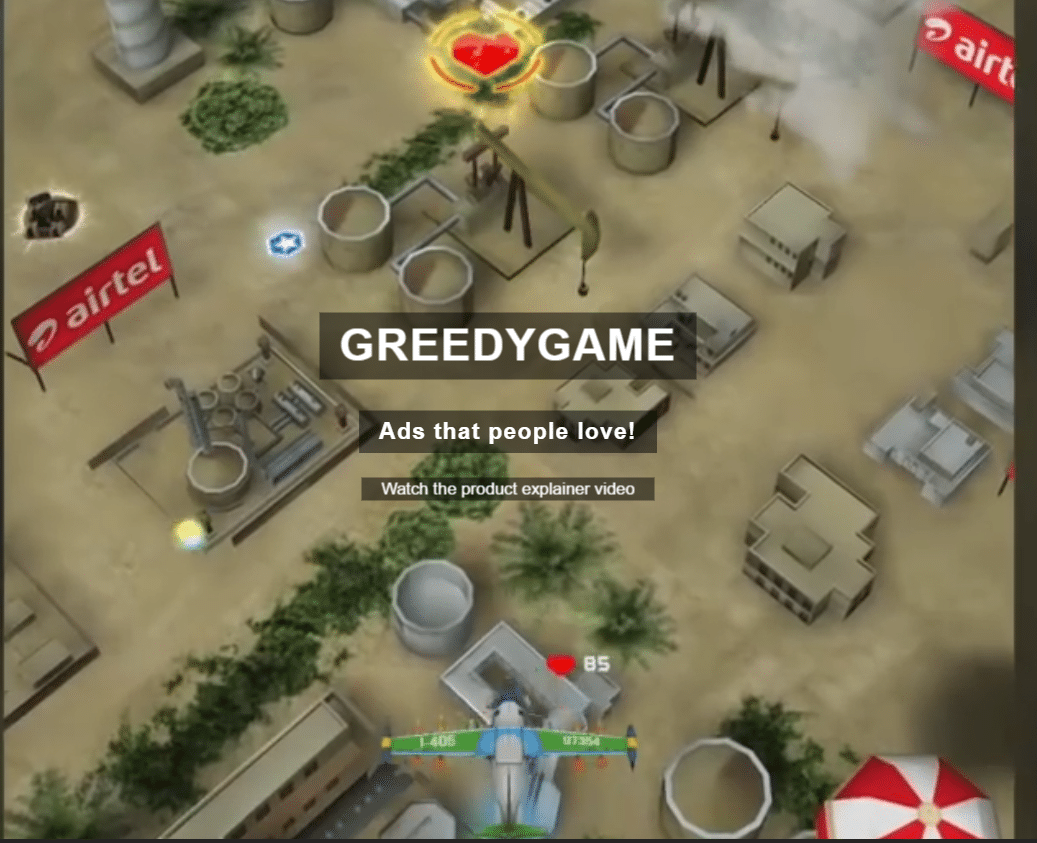
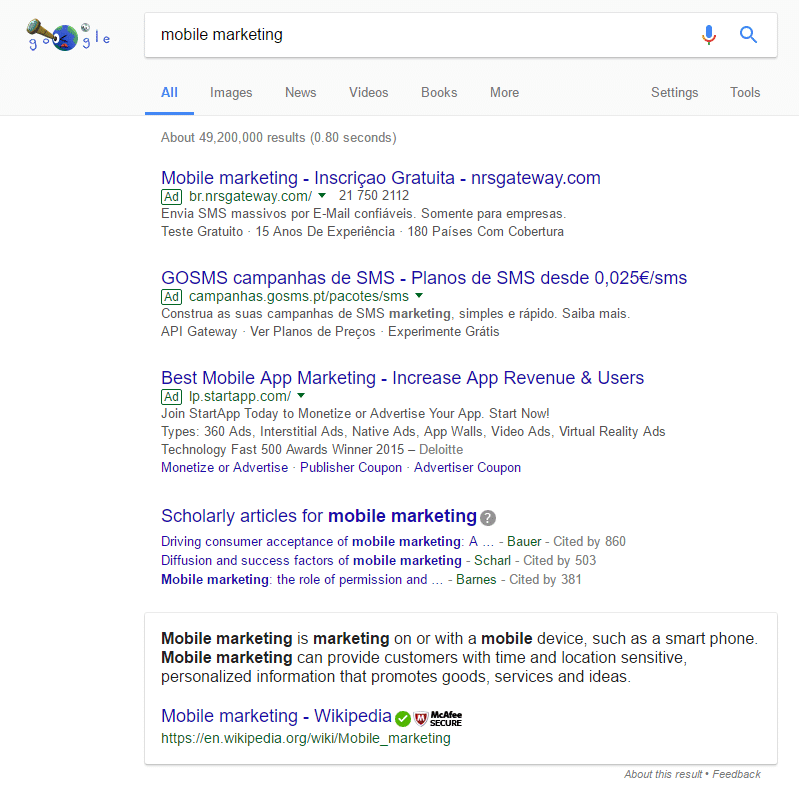
No comments:
Post a Comment